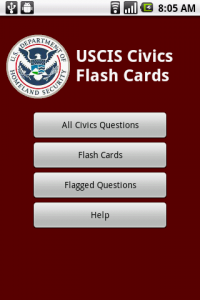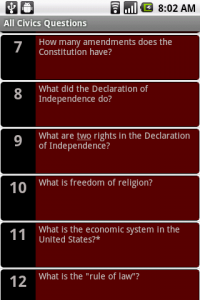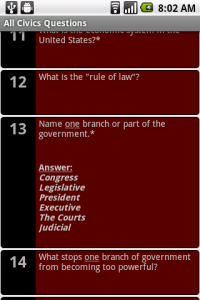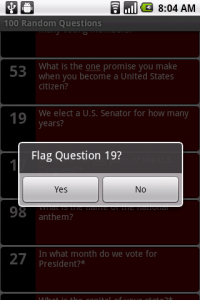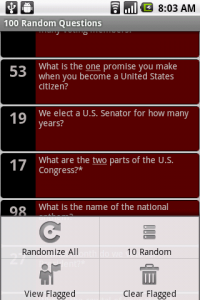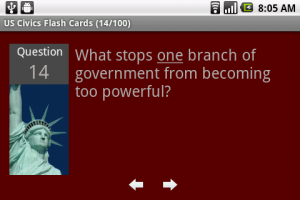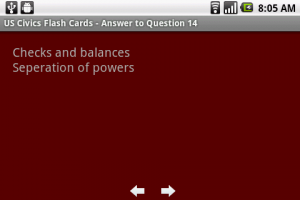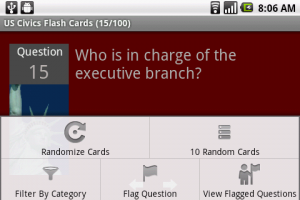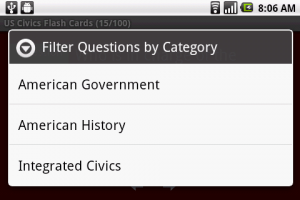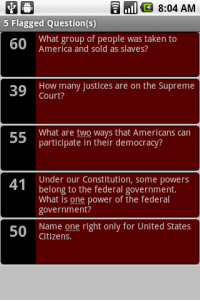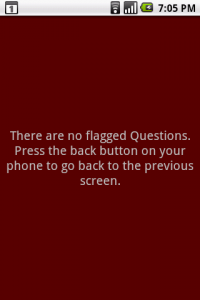USCIS
The USCIS application is a Android based application that can help those who are studying for the Civics Exam portion of the US Citizenship Test. The goal of the application is to help you study for and pass the Civics exam. Users will be able to browse thru all 100 questions. In addition, to help with the studying process uses will be able to flag certain questions that they need further help on. Below you’ll find a brief description of each of the screens that are available in the application.
The source code for this application can be found here.
More information about this application can be found here.
Home Screen
When you first launch the application, you’ll see the home screen. Here you’ll have the option to see “All Civics Questions” in a List mode that you can scroll to. You can also view the “Flash Cards” where you’ll be able to view each question/answer in landscape orientation. You can also view your currently “Flagged Questions” these are the questions that you are currently having problems with and you wish to study further.
Home Screen
All Civics Questions
If you wish to view all questions in a List Mode, this is the option you should choose. All questions can be shown in chronological order or can be all be randomized. In addition, the user can choose to only display 10 random questions at a time (this is a great way to test yourself to make sure you know the answers to the questions as the test itself will require you to answer at least 6 out of 10 randomly choosen questions).
All Civics Questions
To view the answer of one of the questions listed, tap on the question and you’ll see it’s answer right below it. To hide the answer again just tap the question once more.
Question and Answer
To flag a question for later study/review, click and hold down the question for a few seconds and you’ll see a small window asking you whether or not you wish to flag this question. Choose yes to flag it, choose no to un-flag a currently flagged question.
Flagging a Question
The options menu for the All Civics Questions window allows you to Randomize all 100 questions, show only 10 random questions or show your currently flagged questions. To get this menu, press the menu button on your phone.
All Civics Questions Menu
Flash Cards
The flash card screen allows you to view all questions in a flash card format. The user will be able to view the answer for each question by simply tapping on the question. The user can then use the navigational arrows to go back or forwards in the list of questions.
Flash Card Question
Flash Card Answer
As with the ‘All Civics Question’ screen, you also have the option to randomize all 100 questions or get 10 random questions to study by pressing the menu button on your phone. You can also flag a question, and view the currently flagged questions.
Flash Card Options Menu
If you wish to study the questions by their category, you can choose to filter questions by Category:
Flash Card Questions by Category
Flagged Questions
If you wish to see the currently flagged questions, press the ‘Flagged Questions’ button on the home screen. To remove questions from the list of flagged questions click and hold the appropriate question and choose no to Flag the question.
Flagged Questions
If you don’t have any flagged questions, you’ll see the following screen:
No Flagged Questions
Note: I have to the best of my efforts/knowledge taken care of all precautions to ensure the accuracy of each of the questions. If you see any thing that is incorrect, please post a comment to this page and I’ll address it promptly. Any constructive feedback on how to make this application better will also be greatly appreciated.